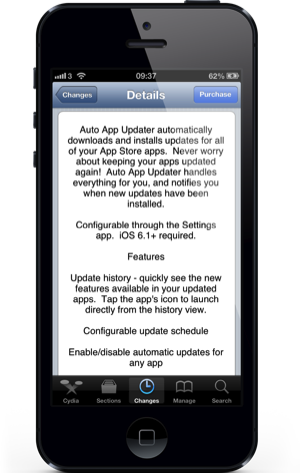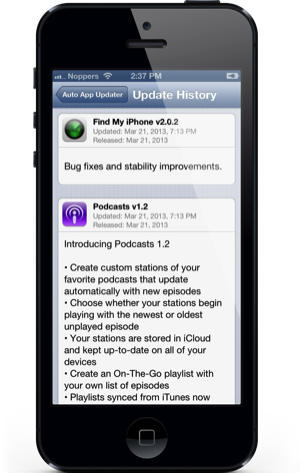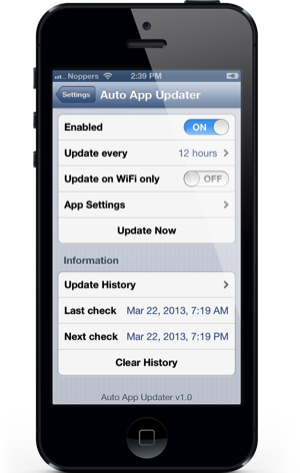How to install Android on PC
Android does not have an official desktop version. However, there are some workarounds by which you can install Android on PC (partially). In this article, we will discuss some of the methods available to install Android on PC.
Note: You will not be able to enjoy all the functionalities (compared to a smartphone) on a PC – you can either get the ability to utilize Android apps/games or run a basic emulator for development or testing.
How To Install Android On PC: 4 Methods
1. Using Bluestacks
We have already talked about this in our recent article on how to use Bluestacks.
So, if you want to install Android on PC to take advantage of apps/games available on the Google Play Store, Bluestacks is the way to go. The latest Bluestack version runs on top of Android Nougat (Android 7.0).
2. Using NOX Player
Similar to Bluestacks, NOX Player is yet another solution to utilize Android apps and games right on your desktop. In case, Bluestack does not work for you (or performs poorly), you can try the NOX Player. It is a bit less resource-demanding.
3. Using Android Studio
If you want to test drive the latest Android builds (suppose the Android P Preview) on your desktop, you can utilize Android Studio’s AVD (Android Virtual Device) Manager. Do note that it is meant for app testing/debugging – so it is not a dedicated solution to try apps on. If you’re inclined towards using an app/game on your desktop, Bluestacks should be the choice.
Setting up a virtual device using Android Studio is very easy. We will guide you through the steps you need to follow in order to use AVD Manager to run Android on PC.
- First, you need to download the latest Android Studio from its official website. If you have a Mac or a Linux-powered system you should check the installation notes for the same.
- Once you start the installation process (regardless of the platform you’re installing in). While following the on-screen instructions, you need to select an option to install Android on PC specifically. Here’s what you need to do:
You need to check the “Android Virtual Device” option to be able to run the Android emulator from within Android Studio. - Ensuring that you have checked the option in the image above, you should proceed to complete the installation.
- Now, after a successful installation, you need to launch the Android studio and head to the “Tools” option in the menu bar and click on the “SDK Manager“.
- From the list, choose the one that you want to install on your PC. Click “Apply” and then wait for the download to complete.
- After downloading the system image, you need to head on to the “AVD Manager” as shown in the image below.
- Now, you will be prompted with the instructions to create a virtual device. Follow the instructions as per your preference to create the virtual device.
- Once created, click on the Playicon to launch the emulator.
4. Using Android-x86
If you want to experiment installing Android as a desktop OS, then you should try the unofficial Android-x86 desktop port.
Simply head on to its official website and download the ISO file. Once done, make a bootable USB drive just like you would do to install Windows and then proceed to install it alongside Windows.
To be on the safe side, I will suggest to try it on VMWare just like we install Ubuntu in Windows.
In either case, if you want to get it installed on your hard drive (or the SSD), you should follow the official installation notes.
5. Using Remix OS for PC
Derived from the Android-x86 project, Remix OS is a deliberate attempt to enhance the user interface for PCs. You can install Remix OS for PC just like the original Android x86 project. However, it is no longer being maintained (since 2016).
So, be cautious before proceeding to install it on a production PC.
Wrapping Up
Now that you know how to install Android on PC, get some chicken dinners with PUBG if you’re up for it! Do you happen to know any other interesting methods to install Android on PC? Let us know your thoughts in the comments below.








![[Image: How-to-flash-a-Spreadtrum-Android-phone-...-Box-1.jpg]](https://blog.hovatek.com/bpyeki/uploads/2017/02/How-to-flash-a-Spreadtrum-Android-phone-Using-Miracle-Box-1.jpg)
![[Image: How-to-flash-a-Spreadtrum-Android-phone-...-Box-2.jpg]](https://blog.hovatek.com/bpyeki/uploads/2017/02/How-to-flash-a-Spreadtrum-Android-phone-Using-Miracle-Box-2.jpg)
![[Image: How-to-flash-a-Spreadtrum-Android-phone-...-Box-3.jpg]](https://blog.hovatek.com/bpyeki/uploads/2017/02/How-to-flash-a-Spreadtrum-Android-phone-Using-Miracle-Box-3.jpg)
![[Image: How-to-flash-a-Spreadtrum-Android-phone-...-Box-4.jpg]](https://blog.hovatek.com/bpyeki/uploads/2017/02/How-to-flash-a-Spreadtrum-Android-phone-Using-Miracle-Box-4.jpg)
![[Image: How-to-flash-a-Spreadtrum-Android-phone-...-Box-5.jpg]](https://blog.hovatek.com/bpyeki/uploads/2017/02/How-to-flash-a-Spreadtrum-Android-phone-Using-Miracle-Box-5.jpg)
![[Image: How-to-flash-a-Spreadtrum-Android-phone-...-Box-6.jpg]](https://blog.hovatek.com/bpyeki/uploads/2017/02/How-to-flash-a-Spreadtrum-Android-phone-Using-Miracle-Box-6.jpg)
![[Image: How-to-flash-a-Spreadtrum-Android-phone-...-Box-7.jpg]](https://blog.hovatek.com/bpyeki/uploads/2017/02/How-to-flash-a-Spreadtrum-Android-phone-Using-Miracle-Box-7.jpg)
![[Image: How-to-flash-a-Spreadtrum-Android-phone-...-Box-8.jpg]](https://blog.hovatek.com/bpyeki/uploads/2017/02/How-to-flash-a-Spreadtrum-Android-phone-Using-Miracle-Box-8.jpg)
![[Image: How-to-flash-a-Spreadtrum-Android-phone-...-Box-9.jpg]](https://blog.hovatek.com/bpyeki/uploads/2017/02/How-to-flash-a-Spreadtrum-Android-phone-Using-Miracle-Box-9.jpg)
![[Image: How-to-flash-a-Spreadtrum-Android-phone-...Box-10.jpg]](https://blog.hovatek.com/bpyeki/uploads/2017/02/How-to-flash-a-Spreadtrum-Android-phone-Using-Miracle-Box-10.jpg)
![[Image: How-to-flash-a-Spreadtrum-Android-phone-...Box-11.jpg]](https://blog.hovatek.com/bpyeki/uploads/2017/02/How-to-flash-a-Spreadtrum-Android-phone-Using-Miracle-Box-11.jpg)
![[Image: How-to-flash-a-Spreadtrum-Android-phone-...Box-12.jpg]](https://blog.hovatek.com/bpyeki/uploads/2017/02/How-to-flash-a-Spreadtrum-Android-phone-Using-Miracle-Box-12.jpg)